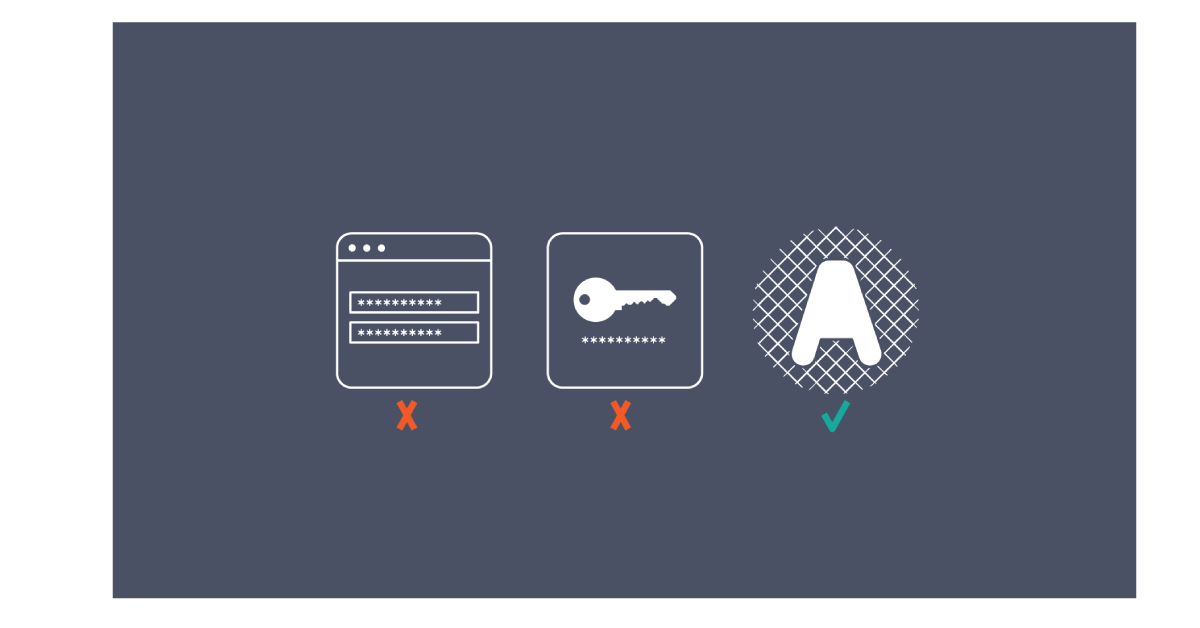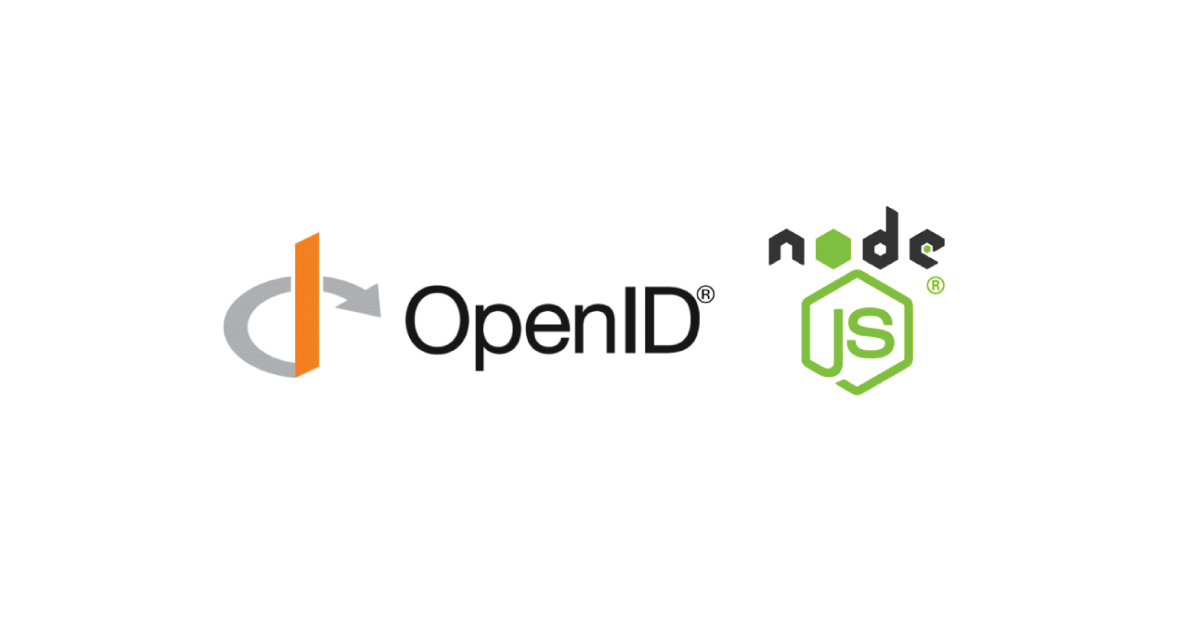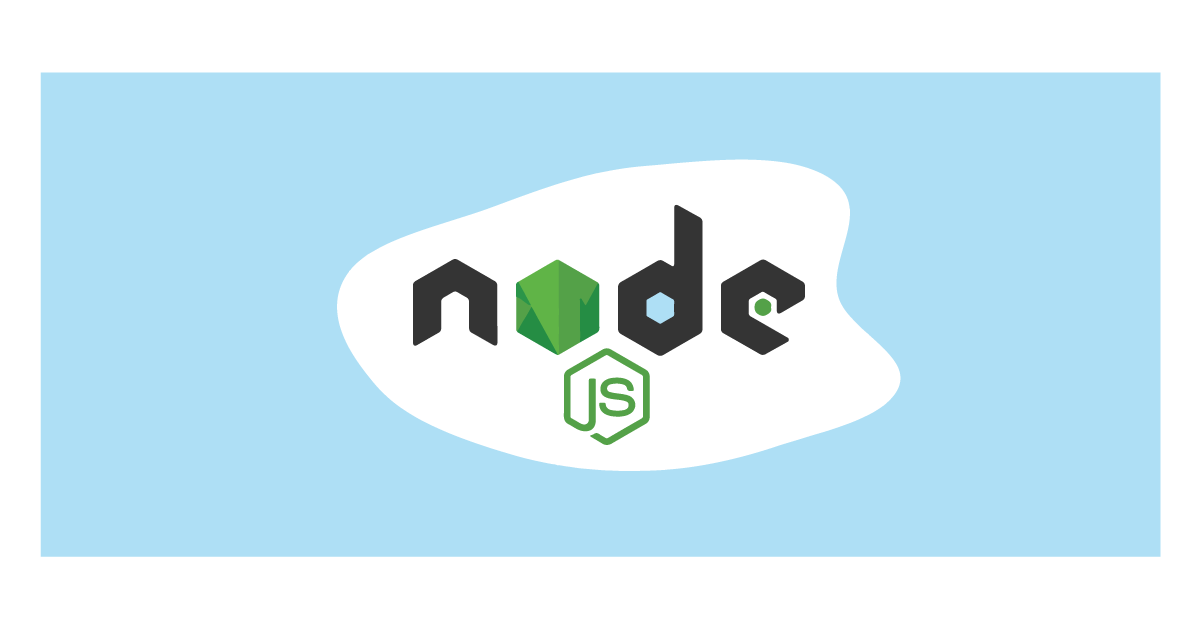How to install electron js in ( Mac, Windows, and Linux) and debug it?
Posted on November 24, 2021 at 06:57 AM

Prerequisites
Before installing Electron JS, make sure to have the below-mentioned Softwares.- Node Js.
- NPM ( Node Pack Manager )
Installing Electron JS
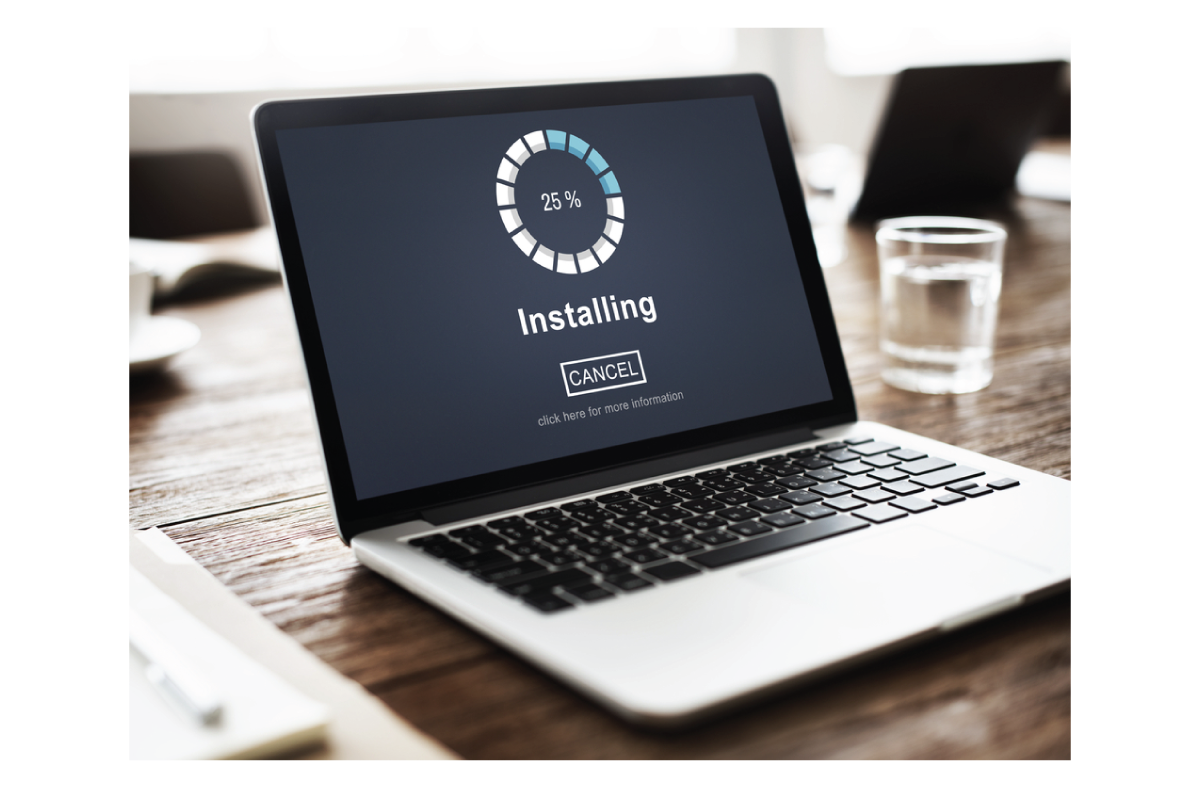
While installing electron js, we have two options to install,
- Install electron js as Global dependency.
- Install electron js as Dev dependency.
How to Debugging Electron JS app
 We have two processes that run our application, The main process, and the renderer process.
Since the renderer process runs only in the browser we can debug it through our browser dev tool by using the shortcut “Ctrl+Shift+I” or the <F12> key. The dev tool in our browser can only debug the javascript that runs in our browser.
To debug the code which runs in the main process you will need to use an external debugger by running the command –debug while launching the electron app.
$ electron –debug = 4425 ./main.js
Note: we need to use a debugger that supports the V8 debugger protocol. We can use the VS Code for this purpose by adding the configuration.
Create a file in your project directory in a path “.vscode/launch.json” with the following configuration −
{
“version”: “1.0.0”,
“configurations”: [
{
“name”: “Debug Electron JS Main Process”,
“type”: “node”,
“request”: “launch”,
“cwd”: “${workspaceRoot}”,
“runtimeExecutable”: “${workspaceRoot}/node_modules/.bin/electron”, // For Linux and Mac
“${workspaceRoot}/node_modules/.bin/electron.cmd” // For Windows
“program”: “${workspaceRoot}/main.js”
}
]
}
Now set some breakpoints and start debugging in the debug view. we can also use node-interceptor for debugging purposes.
We have two processes that run our application, The main process, and the renderer process.
Since the renderer process runs only in the browser we can debug it through our browser dev tool by using the shortcut “Ctrl+Shift+I” or the <F12> key. The dev tool in our browser can only debug the javascript that runs in our browser.
To debug the code which runs in the main process you will need to use an external debugger by running the command –debug while launching the electron app.
$ electron –debug = 4425 ./main.js
Note: we need to use a debugger that supports the V8 debugger protocol. We can use the VS Code for this purpose by adding the configuration.
Create a file in your project directory in a path “.vscode/launch.json” with the following configuration −
{
“version”: “1.0.0”,
“configurations”: [
{
“name”: “Debug Electron JS Main Process”,
“type”: “node”,
“request”: “launch”,
“cwd”: “${workspaceRoot}”,
“runtimeExecutable”: “${workspaceRoot}/node_modules/.bin/electron”, // For Linux and Mac
“${workspaceRoot}/node_modules/.bin/electron.cmd” // For Windows
“program”: “${workspaceRoot}/main.js”
}
]
}
Now set some breakpoints and start debugging in the debug view. we can also use node-interceptor for debugging purposes. Related Posts
Start a Project
We could talk tech all day. But we’d like to do things too,
like everything we’ve been promising out here.